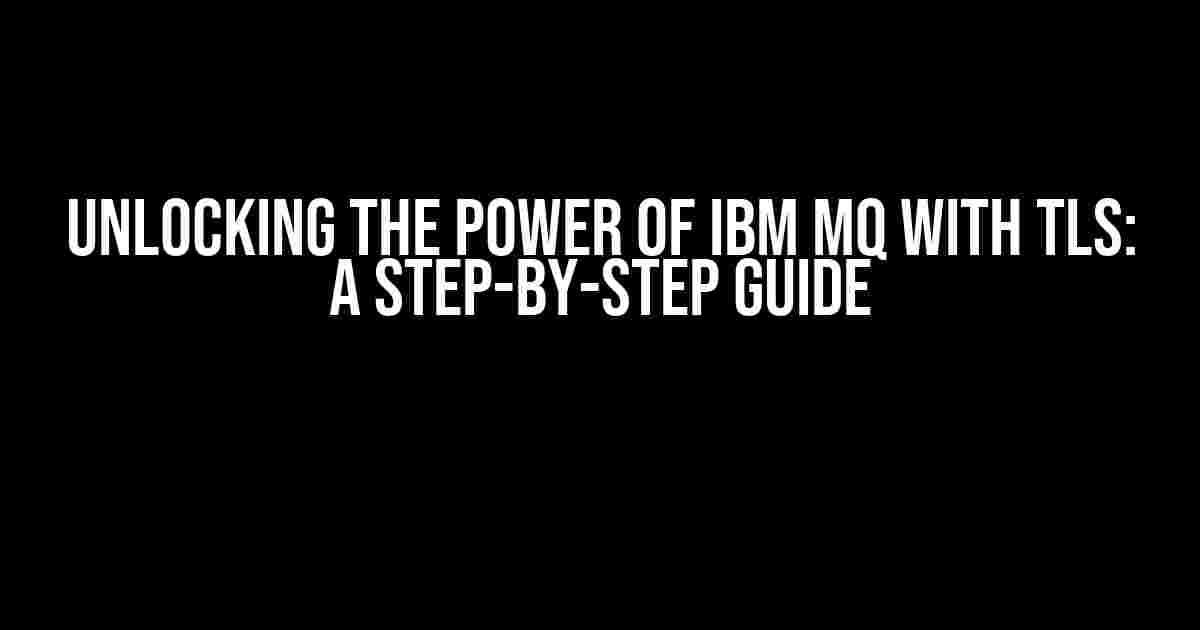Are you tired of dealing with the complexities of connecting to IBM MQ with TLS? Look no further! In this comprehensive guide, we’ll take you on a journey to establish a secure connection to IBM MQ using Transport Layer Security (TLS). By the end of this article, you’ll be an expert in configuring IBM MQ for TLS, ensuring the integrity and confidentiality of your messages.
What is IBM MQ?
IBM MQ, formerly known as WebSphere MQ, is a messaging middleware that enables asynchronous communication between applications. It provides a reliable, scalable, and secure way to exchange messages between applications, services, and systems. IBM MQ is widely used in various industries, including finance, healthcare, and retail, to name a few.
Why Do We Need TLS with IBM MQ?
With the increasing importance of data security and privacy, it’s essential to ensure that messages exchanged between applications are protected from unauthorized access, tampering, and eavesdropping. Transport Layer Security (TLS) is a cryptographic protocol that provides end-to-end encryption, authentication, and integrity of data in transit. By using TLS with IBM MQ, you can:
- Protect sensitive data from interception and tampering
- Ensure the authenticity and integrity of messages
- Comply with industry regulations and standards, such as PCI-DSS and GDPR
Prerequisites for Connecting to IBM MQ with TLS
Before we dive into the configuration steps, make sure you have the following:
- IBM MQ installed and configured on your system
- A valid TLS certificate and private key (we’ll cover this in detail later)
- A basic understanding of IBM MQ and TLS concepts
Step 1: Generating a TLS Certificate and Private Key
To establish a secure connection to IBM MQ, you need a TLS certificate and private key. You can obtain these from a trusted Certificate Authority (CA) or generate them using tools like OpenSSL. Here’s an example of generating a self-signed certificate and private key using OpenSSL:
openssl req -x509 -newkey rsa:2048 -nodes -keyout mq_tls_key.pem -out mq_tls_cert.pem -days 365 -subj "/C=US/ST=State/L=Locality/O=Organization/CN=mq.example.com"
Make sure to replace the subject information with your organization’s details.
Step 2: Configuring IBM MQ for TLS
To enable TLS on IBM MQ, you need to configure the queue manager to use the TLS certificate and private key. Follow these steps:
-
Open the IBM MQ Explorer and navigate to the “Queue Managers” section.
-
Right-click on the queue manager and select “Properties.”
-
In the “Queue Manager Properties” window, click on the “TLS” tab.
-
Select the ” TLS” option and choose the ” Server” role.
-
Click on the “Browse” button next to the “Key Repository” field and select the directory where you stored the TLS certificate and private key files.
-
Enter the password for the private key file.
-
Click “Apply” and then “OK” to save the changes.
Step 3: Configuring the IBM MQ Client for TLS
To connect to the IBM MQ queue manager using TLS, you need to configure the client to use the same TLS certificate and private key. Here’s an example of how to do this using the IBM MQ Java client:
import com.ibm.mq.MQEnvironment;
// Set the TLS certificate and private key files
MQEnvironment.sslCertLabel("mq_tls_cert.pem");
MQEnvironment.sslKeyRepository("path/to/ssl/key/repo");
// Create a connection to the queue manager
MQQueueManager qmgr = new MQQueueManager("QMGR_NAME");
Troubleshooting Common Issues
When connecting to IBM MQ with TLS, you may encounter some common issues. Here are some troubleshooting tips:
| Error Message | Solution |
|---|---|
| TLS handshake failure | Check the TLS certificate and private key files for errors or corruption. Ensure the certificate is valid and trusted by the client. |
| Authentication failure | Verify the username and password used for authentication. Ensure the user has the necessary permissions and access to the queue manager. |
| Connection timeout | Check the network connectivity and firewall settings. Ensure the IBM MQ queue manager is listening on the correct port and the client is configured to connect to the correct host and port. |
Conclusion
In this comprehensive guide, we’ve covered the steps to connect to IBM MQ with TLS. By following these instructions, you’ll be able to establish a secure connection to IBM MQ, ensuring the integrity and confidentiality of your messages. Remember to troubleshoot common issues and ensure your TLS certificate and private key are valid and trusted.
Now, go ahead and unlock the power of IBM MQ with TLS!
Frequently Asked Question
Get ready to secure your IBM MQ connections with TLS! Here are some frequently asked questions to help you navigate the process:
What are the benefits of using TLS to connect to IBM MQ?
Using TLS (Transport Layer Security) to connect to IBM MQ provides end-to-end encryption, ensuring that your data remains secure and protected from unauthorized access. This helps prevent eavesdropping, tampering, and man-in-the-middle attacks, giving you peace of mind when exchanging sensitive information.
What are the system requirements for using TLS with IBM MQ?
To use TLS with IBM MQ, you’ll need IBM MQ version 8 or later, a compatible CipherSuite, and a trusted Certificate Authority (CA) certificate. Additionally, ensure that your client and server systems meet the required TLS version and protocol standards.
How do I configure IBM MQ to use TLS?
To configure IBM MQ to use TLS, you’ll need to create a Queue Manager with TLS enabled, define a CipherSpecification, and configure the Channel to use the TLS protocol. You’ll also need to import the trusted CA certificate into the Queue Manager’s keystore.
What are some common issues that can occur when connecting to IBM MQ with TLS?
Common issues that may arise when connecting to IBM MQ with TLS include certificate validation errors, CipherSuite mismatches, and incorrect Queue Manager configuration. Be sure to check your system logs and verify that your TLS configuration is correct to troubleshoot any issues that may occur.
Can I use self-signed certificates with IBM MQ TLS connections?
While it’s technically possible to use self-signed certificates with IBM MQ TLS connections, it’s not recommended for production environments due to security risks. Instead, use a trusted CA certificate or obtain a certificate from a trusted Certificate Authority to ensure the authenticity and integrity of your TLS connections.