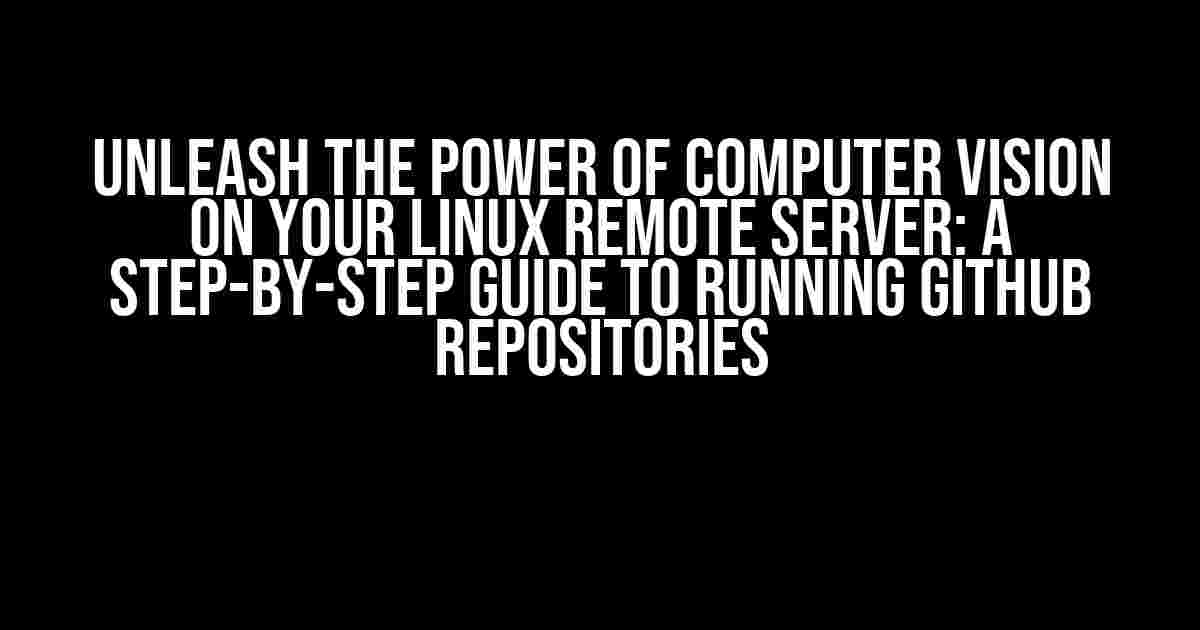Are you ready to unlock the secrets of computer vision on your Linux remote server? With the vast array of Github repositories available, the possibilities are endless! In this comprehensive guide, we’ll walk you through the process of running computer vision Github repositories on your Linux remote server, covering the essential tools, installations, and configurations needed to get you started.
Prerequisites: Prepare Your Linux Remote Server
Before diving into the world of computer vision, ensure your Linux remote server is ready for the challenge. Here are the basic requirements:
- Ubuntu or another Linux-based operating system (we’ll use Ubuntu as an example)
- At least 4 GB of RAM (8 GB or more recommended)
- 10 GB of free disk space (more if you plan to work with large datasets)
- A stable internet connection
Step 1: Install Essential Dependencies
In this section, we’ll cover the necessary dependencies for running computer vision Github repositories. Open your terminal and execute the following commands:
sudo apt update
sudo apt install -y build-essential cmake git libgtk-3-dev libdc1394-22-dev libv4l-dev libxvidcore-dev libx264-dev
These dependencies include:
- build-essential: A package that provides essential build tools
- cmake: A build system that generates build files for various platforms
- git: A version control system for managing code repositories
- libgtk-3-dev: A development package for the GTK+ 3 library (required for GUI applications)
- libdc1394-22-dev: A development package for the libdc1394-22 library (required for firewire cameras)
- libv4l-dev: A development package for the libv4l library (required for video capture devices)
- libxvidcore-dev: A development package for the xvidcore library (required for video encoding)
- libx264-dev: A development package for the x264 library (required for video encoding)
Step 2: Install Python and Required Libraries
Computer vision projects often rely on Python, so let’s install the necessary Python packages:
sudo apt install -y python3-pip
pip3 install --upgrade pip
pip3 install opencv-python numpy scipy matplotlib
These commands install:
- python3-pip: The package installer for Python 3
- pip3: The package installer for Python 3 (upgraded to the latest version)
- opencv-python: The OpenCV library for computer vision tasks
- numpy: A library for efficient numerical computations
- scipy: A library for scientific computing
- matplotlib: A plotting library for visualizing data
Step 3: Choose a Github Repository
Browse through the vast array of computer vision Github repositories and choose one that piques your interest. For this example, we’ll use the OpenCV repository.
git clone https://github.com/opencv/opencv.git
cd opencv
This clones the OpenCV repository and navigates into the cloned directory.
Step 4: Install OpenCV
To install OpenCV, execute the following commands:
mkdir build
cd build
cmake .. -DCMAKE_BUILD_TYPE=Release
cmake --build .
sudo cmake --install .
These commands:
- Create a build directory for compiling OpenCV
- Navigate into the build directory
- Generate build files using cmake with the Release build type
- Compile and install OpenCV
Step 5: Run a Computer Vision Example
example.py with the following code:
import cv2
# Load the OpenCV library
cv2.namedWindow("Example")
# Capture video from the default camera
cap = cv2.VideoCapture(0)
while True:
# Read a frame from the camera
ret, frame = cap.read()
# Convert the frame to grayscale
gray = cv2.cvtColor(frame, cv2.COLOR_BGR2GRAY)
# Display the grayscale frame
cv2.imshow("Example", gray)
# Exit on key press
if cv2.waitKey(1) & 0xFF == ord('q'):
break
# Release the camera and close the window
cap.release()
cv2.destroyAllWindows()
This code captures video from the default camera, converts each frame to grayscale, and displays it. To run the example, execute the following command:
python3 example.py
You should see a grayscale video stream from your default camera. Press ‘q’ to exit the application.
Conclusion
Congratulations! You’ve successfully set up your Linux remote server to run computer vision Github repositories. This is just the beginning of your computer vision journey. Explore various repositories, experiment with different projects, and push the boundaries of what’s possible with computer vision.
| Github Repository | Description |
|---|---|
| OpenCV | A comprehensive computer vision library |
| TensorFlow Models | A collection of machine learning models for computer vision tasks |
| PyTorch Vision | A computer vision library built on top of PyTorch |
| Keras Applications | A set of pre-built deep learning models for computer vision tasks |
Remember to explore these repositories and more, and don’t hesitate to ask for help when you need it. Happy coding!
Additional Tips and Tricks
Here are some additional tips to keep in mind when working with computer vision Github repositories:
- Always read the documentation and instructions provided with the repository
- Check the software requirements and dependencies before installing
- Use virtual environments to manage dependencies and avoid conflicts
- Experiment with different repositories and projects to find what works best for you
- Join online communities and forums for support and guidance
Common Errors and Solutions
Don’t worry if you encounter errors during the installation or execution process. Here are some common errors and solutions:
- Error:
ImportError: No module named 'cv2'
Solution: Check that OpenCV is installed correctly and the Python script is using the correct Python version - Error:
AttributeError: 'module' object has no attribute 'VideoCapture'
Solution: Ensure that the correct OpenCV version is installed and the script is importing the correct module - Error:
TypeError: Expected cv::UMat for argument 'src'
Solution: Check the function signature and ensure that the correct data type is being passed
Remember to always search for solutions online and consult the documentation before seeking help.
Here are 5 Questions and Answers about “How to Run computer vision Github repositories in Linux remote server”:
Frequently Asked Question
Get ready to unleash the power of computer vision on your Linux remote server! Here are some frequently asked questions to help you get started.
Q1: What are the system requirements to run a computer vision Github repository on a Linux remote server?
A1: Make sure your Linux remote server has at least 8 GB of RAM, a multi-core processor (preferably 4 or more cores), and a decent graphics card. Additionally, you’ll need to install the required dependencies such as OpenCV, Python, and the specific libraries required by the Github repository you want to run.
Q2: How do I clone a computer vision Github repository on my Linux remote server?
A2: Simply open a terminal on your Linux remote server and run the command `git clone `. Replace `` with the URL of the Github repository you want to clone. This will download the entire repository to your server.
Q3: How do I install the required dependencies for a computer vision Github repository on my Linux remote server?
A3: You can install the required dependencies using pip, the Python package manager. For example, to install OpenCV, run the command `pip install opencv-python`. Check the repository’s README file or documentation for specific installation instructions.
Q4: How do I run a computer vision Github repository on my Linux remote server?
A4: Once you’ve cloned the repository and installed the required dependencies, navigate to the repository’s directory on your server and run the command `python main.py` (or the equivalent command specified in the repository’s documentation). This will execute the code and run the computer vision application.
Q5: How do I troubleshoot issues with a computer vision Github repository on my Linux remote server?
A5: Start by checking the repository’s documentation and issue tracker on Github for common problems and solutions. If that doesn’t help, try debugging the code by adding print statements or using a debugger like pdb. You can also seek help from the computer vision community or online forums.